Virtual meetings are a core part of today’s business landscape. Putting your best face forward starts with a seemingly mundane feature: virtual backgrounds. Logo-customized professional backgrounds can do a lot to elevate your meetings: promote a professional atmosphere, encourage a spirit of collaboration, and emphasize your brand.
Changing Your Virtual Backdrop
Virtual backgrounds are supported on Microsoft Teams, Google Meet, and Zoom through portrait segmentation technology. Powered by AI and neural networks, this innovation separates your face and body from your surroundings in your outgoing video feed.
Services like Virtual Office help you take advantage of this technology by providing stylish office backgrounds with seamless logo integration. No matter where you’re working, a virtual background obscures your true surroundings and helps you look polished and professional.
After downloading the best Teams virtual backgrounds for your office, uploading these backgrounds to Teams is easy. You can do this either before or during your meeting. You’ll just need to follow a few simple steps to accomplish this goal on the desktop app.
Before Your Meeting
To upload your background in Teams, start by activating your camera in the audio and video setup. Click the Background filters toggle just below the on-screen camera display.
Under the Background settings menu on the right-hand side, click the Add new option and choose the background you want from your device’s local storage.
During Your Meeting
Changing your background during a meeting is also simple. Under the More actions menu at the top of your meeting screen, choose the Video effects options. Next, select Add new and choose your background from your local device storage. Click Preview and then Apply to set the background.
Sharing Your Background
Virtual backgrounds usually exist as standard image files in JPG, BMP, or PNG formats. With their smaller file sizes and compatible formats, you can easily send any custom Zoom background to the rest of your team via email or place it in a file-sharing space for others to download. One popular service, Virtual Office, offers packages with 10 and 25 backgrounds ready to customize with your logo branding. Selecting a package gives your team members many attractive background options to use during meetings.
Displaying Your Company Logo
Virtual Office offers aesthetically pleasing backdrops with easy customization. Popular office settings include shared workspaces, conference rooms, lounges, and individual office spaces. You can get a logo-branded background in a few simple steps: Select your desired background, upload your logo file, and let VO do the rest. Within a few minutes, your personalized backgrounds are ready to download.
For best results, you’ll need a transparent logo file. Transparent files contain no colored background space around the inner or outer edges of your logos. Their transparency allows VO to seamlessly merge the logo with an empty space on a wall in the background. Your logo appears as if it’s part of the original image, so it gets the right kind of attention.
Attractive, Professional Backgrounds
Virtual office backgrounds can significantly improve your meeting experience. With simple personalization, ease of use, many aesthetic choices, and low-cost implementation, they’re inexpensive investments with excellent returns.
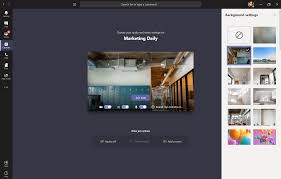
Leave feedback about this